Começamos a nova semana com outra interpretação da documentação oficial do Flutter em um formato de perguntas e respostas. A parte 4 aborda o estilo comparativo de Flutter para desenvolvedores da web. É inteiramente dedicado ao layout e não sai tão volumoso quanto os anteriores. Tradicionalmente, recomendo a todos os desenvolvedores da Web interessados em Flutter que procurem por baixo do gato para ver se vale a pena experimentar essa estrutura e quanto esforço será necessário.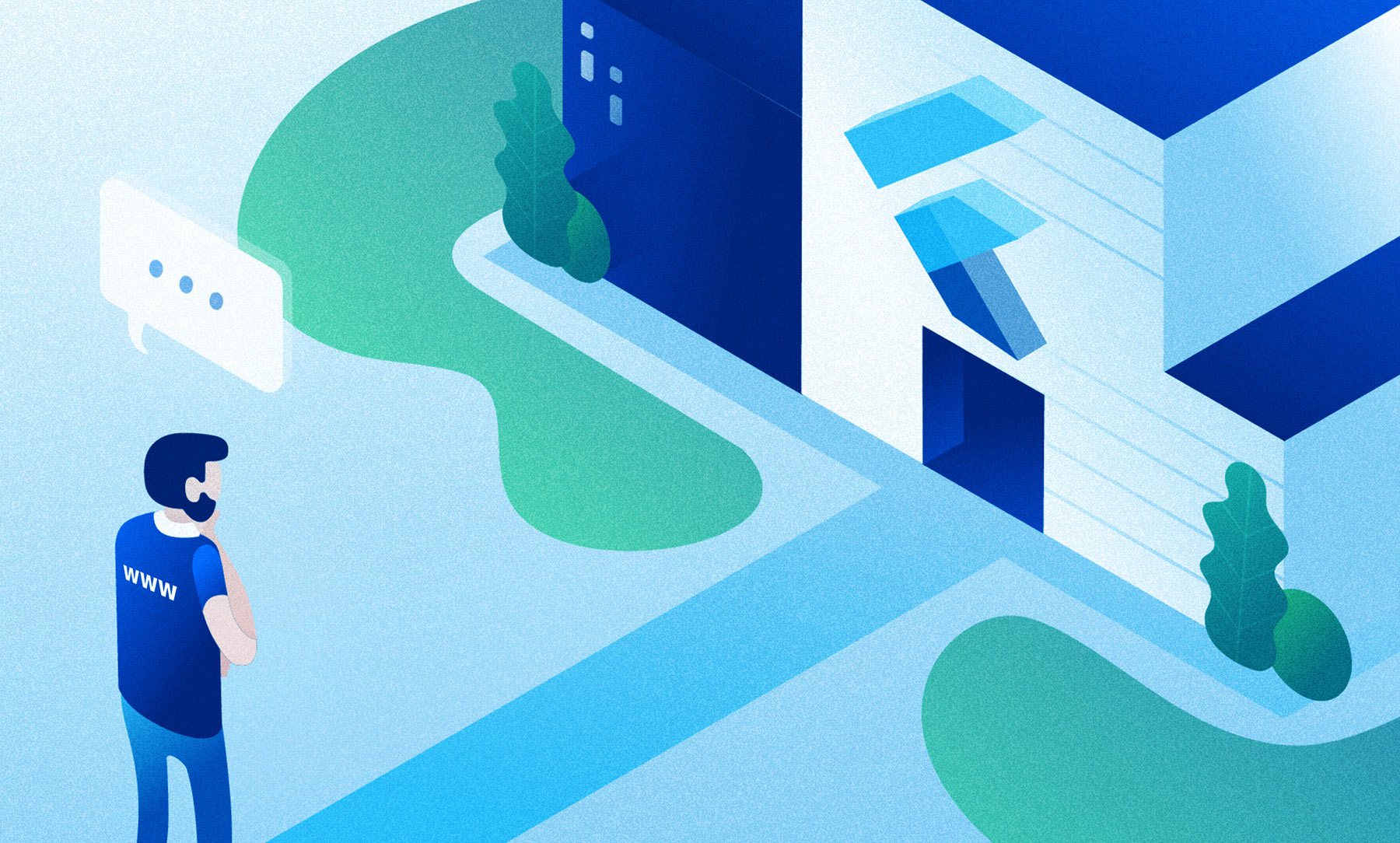 Se não houver informações suficientes aqui ou se você tiver experiência em desenvolvimento nativo para uma plataforma específica, recomendo procurar em outras partes:Flutter. Parte 1. Para desenvolvedores do AndroidFlutter. Parte 2. Para desenvolvedores do iOSFlutter. Parte 3. Para reagir a desenvolvedores NativeFlutter. Parte 4. Para desenvolvedores da webFlutter. Parte 5. Para desenvolvedores do Xamarin.Forms
Se não houver informações suficientes aqui ou se você tiver experiência em desenvolvimento nativo para uma plataforma específica, recomendo procurar em outras partes:Flutter. Parte 1. Para desenvolvedores do AndroidFlutter. Parte 2. Para desenvolvedores do iOSFlutter. Parte 3. Para reagir a desenvolvedores NativeFlutter. Parte 4. Para desenvolvedores da webFlutter. Parte 5. Para desenvolvedores do Xamarin.FormsConteúdo:
- Layout básico
- Posições e tamanhos
- A forma
- Texto
Layout básico
Questão:
Como estilizar e alinhar o texto?Responda:
Usando TextStyle .Exemplo:
HTML / CSS<div class="greybox">
Lorem ipsum
</div>
.greybox {
background-color: #e0e0e0;
width: 320px;
height: 240px;
font: 900 24px Georgia;
}
Fluttervar container = Container(
child: Text(
"Lorem ipsum",
style: TextStyle(
fontSize: 24,
fontWeight: FontWeight.w900,
fontFamily: "Georgia",
),
),
width: 320,
height: 240,
color: Colors.grey[300],
);
Questão:
Como é definida a cor de fundo?Responda
Usando a classe BoxDecoration .Diferenças
Uma propriedade background-colorem CSS é responsável apenas pela cor do plano de fundo. O BoxDecoration é responsável por uma gama mais ampla de propriedades, como cantos arredondados, bordas etc.Exemplo
HTML / CSS<div class="greybox">
Lorem ipsum
</div>
.greybox {
background-color: #e0e0e0;
width: 320px;
height: 240px;
font: 900 24px Roboto;
}
Fluttervar container = Container(
child: Text(
"Lorem ipsum",
style: bold24Roboto,
),
width: 320,
height: 240,
decoration: BoxDecoration(
color: Colors.grey[300],
),
);
Questão:
Como centralizar os componentes?Responda
Usando o widget Center .Exemplo
HTML / CSS<div class="greybox">
Lorem ipsum
</div>
.greybox {
background-color: #e0e0e0;
width: 320px;
height: 240px;
font: 900 24px Roboto;
display: flex;
align-items: center;
justify-content: center;
}
Fluttervar container = Container(
child: Center(
child: Text(
"Lorem ipsum",
style: bold24Roboto,
),
),
width: 320,
height: 240,
color: Colors.grey[300],
);
Questão:
Como definir a largura do contêiner?Responda
Usando propriedade width.Diferenças
Os widgets de vibração têm uma propriedade widthfixa. Para configurar maxWidthou minWidth, use o widget BoxConstraints .Exemplo:
HTML / CSS<div class="greybox">
<div class="redbox">
Lorem ipsum
</div>
</div>
.greybox {
background-color: #e0e0e0;
width: 320px;
height: 240px;
font: 900 24px Roboto;
display: flex;
align-items: center;
justify-content: center;
}
.redbox {
background-color: #ef5350;
padding: 16px;
color: #ffffff;
width: 100%;
max-width: 240px;
}
Fluttervar container = Container(
child: Center(
child: Container(
child: Text(
"Lorem ipsum",
style: bold24Roboto,
),
decoration: BoxDecoration(
color: Colors.red[400],
),
padding: EdgeInsets.all(16),
width: 240,
),
),
width: 320,
height: 240,
color: Colors.grey[300],
);
Posições e tamanhos
Questão
Como estabelecer uma posição absoluta?Responda
Usando o widget Posicionado dentro do widget Pilha .informação adicional
Por padrão, os widgets são posicionados dentro dos widgets pai.Exemplo
HTML / CSS<div class="greybox">
<div class="redbox">
Lorem ipsum
</div>
</div>
.greybox {
background-color: #e0e0e0;
width: 320px;
height: 240px;
font: 900 24px Roboto;
position: relative;
}
.redbox {
background-color: #ef5350;
padding: 16px;
color: #ffffff;
position: absolute;
top: 24px;
left: 24px;
}
Fluttervar container = Container(
child: Stack(
children: [
Positioned(
child: Container(
child: Text(
"Lorem ipsum",
style: bold24Roboto,
),
decoration: BoxDecoration(
color: Colors.red[400],
),
padding: EdgeInsets.all(16),
),
left: 24,
top: 24,
),
],
),
width: 320,
height: 240,
color: Colors.grey[300],
);
Questão
Como definir a rotação dos componentes?Responda
Usando o widget Transformar .Exemplo
HTML / CSS<div class="greybox">
<div class="redbox">
Lorem ipsum
</div>
</div>
.greybox {
background-color: #e0e0e0;
width: 320px;
height: 240px;
font: 900 24px Roboto;
display: flex;
align-items: center;
justify-content: center;
}
.redbox {
background-color: #ef5350;
padding: 16px;
color: #ffffff;
transform: rotate(15deg);
}
Fluttervar container = Container(
child: Center(
child: Transform(
child: Container(
child: Text(
"Lorem ipsum",
style: bold24Roboto,
textAlign: TextAlign.center,
),
decoration: BoxDecoration(
color: Colors.red[400],
),
padding: EdgeInsets.all(16),
),
alignment: Alignment.center,
transform: Matrix4.identity()
..rotateZ(15 * 3.1415927 / 180),
),
),
width: 320,
height: 240,
color: Colors.grey[300],
);
Questão
Como dimensionar componentes?Responda
Usando o widget Transformar .Exemplo
HTML / CSS<div class="greybox">
<div class="redbox">
Lorem ipsum
</div>
</div>
.greybox {
background-color: #e0e0e0;
width: 320px;
height: 240px;
font: 900 24px Roboto;
display: flex;
align-items: center;
justify-content: center;
}
.redbox {
background-color: #ef5350;
padding: 16px;
color: #ffffff;
transform: scale(1.5);
}
Fluttervar container = Container(
child: Center(
child: Transform(
child: Container(
child: Text(
"Lorem ipsum",
style: bold24Roboto,
textAlign: TextAlign.center,
),
decoration: BoxDecoration(
color: Colors.red[400],
),
padding: EdgeInsets.all(16),
),
alignment: Alignment.center,
transform: Matrix4.identity()
..scale(1.5),
),
width: 320,
height: 240,
color: Colors.grey[300],
);
Questão
Como aplicar um gradiente?Responda
Usando a classe BoxDecoration e suas propriedades gradient.Exemplo
Gradiente linear verticalHTML / CSS<div class="greybox">
<div class="redbox">
Lorem ipsum
</div>
</div>
.greybox {
background-color: #e0e0e0;
width: 320px;
height: 240px;
font: 900 24px Roboto;
display: flex;
align-items: center;
justify-content: center;
}
.redbox {
padding: 16px;
color: #ffffff;
background: linear-gradient(180deg, #ef5350, rgba(0, 0, 0, 0) 80%);
}
Fluttervar container = Container(
child: Center(
child: Container(
child: Text(
"Lorem ipsum",
style: bold24Roboto,
),
decoration: BoxDecoration(
gradient: LinearGradient(
begin: const Alignment(0.0, -1.0),
end: const Alignment(0.0, 0.6),
colors: <Color>[
const Color(0xffef5350),
const Color(0x00ef5350)
],
),
),
padding: EdgeInsets.all(16),
),
),
width: 320,
height: 240,
color: Colors.grey[300],
);
Gradiente linear horizontalHTML / CSS<div class="greybox">
<div class="redbox">
Lorem ipsum
</div>
</div>
.greybox {
background-color: #e0e0e0;
width: 320px;
height: 240px;
font: 900 24px Roboto;
display: flex;
align-items: center;
justify-content: center;
}
.redbox {
padding: 16px;
color: #ffffff;
background: linear-gradient(90deg, #ef5350, rgba(0, 0, 0, 0) 80%);
}
Fluttervar container = Container(
child: Center(
child: Container(
child: Text(
"Lorem ipsum",
style: bold24Roboto,
),
decoration: BoxDecoration(
gradient: LinearGradient(
begin: const Alignment(-1.0, 0.0),
end: const Alignment(0.6, 0.0),
colors: <Color>[
const Color(0xffef5350),
const Color(0x00ef5350)
],
),
),
padding: EdgeInsets.all(16),
),
),
width: 320,
height: 240,
color: Colors.grey[300],
);
A forma
Questão
Como arredondar cantos?Responda
Usando a classe BoxDecoration e suas propriedades borderRadius.Exemplo
HTML / CSS<div class="greybox">
<div class="redbox">
Lorem ipsum
</div>
</div>
.greybox {
background-color: #e0e0e0;
width: 320px;
height: 240px;
font: 900 24px Roboto;
display: flex;
align-items: center;
justify-content: center;
}
.redbox {
background-color: #ef5350;
padding: 16px;
color: #ffffff;
border-radius: 8px;
}
Fluttervar container = Container(
child: Center(
child: Container(
child: Text(
"Lorem ipsum",
style: bold24Roboto,
),
decoration: BoxDecoration(
color: Colors.red[400],
borderRadius: BorderRadius.all(
const Radius.circular(8),
),
),
padding: EdgeInsets.all(16),
),
),
width: 320,
height: 240,
color: Colors.grey[300],
);
Questão
Como adicionar uma sombra?Responda
Usando a classe BoxShadow .informação adicional
BoxShadow é usado como parte boxShadowda propriedade da classe BoxDecoration .Exemplo
HTML / CSS<div class="greybox">
<div class="redbox">
Lorem ipsum
</div>
</div>
.greybox {
background-color: #e0e0e0;
width: 320px;
height: 240px;
font: 900 24px Roboto;
display: flex;
align-items: center;
justify-content: center;
}
.redbox {
background-color: #ef5350;
padding: 16px;
color: #ffffff;
box-shadow: 0 2px 4px rgba(0, 0, 0, 0.8),
0 6px 20px rgba(0, 0, 0, 0.5);
}
Fluttervar container = Container(
child: Center(
child: Container(
child: Text(
"Lorem ipsum",
style: bold24Roboto,
),
decoration: BoxDecoration(
color: Colors.red[400],
boxShadow: [
BoxShadow (
color: const Color(0xcc000000),
offset: Offset(0, 2),
blurRadius: 4,
),
BoxShadow (
color: const Color(0x80000000),
offset: Offset(0, 6),
blurRadius: 20,
),
],
),
padding: EdgeInsets.all(16),
),
),
width: 320,
height: 240,
decoration: BoxDecoration(
color: Colors.grey[300],
),
margin: EdgeInsets.only(bottom: 16),
);
Questão
Como fazer formas redondas e elípticas?Responda
Usando a enumclasse BoxShape .informação adicional
BoxShape é usado como parte da propriedade shape da classe BoxDecoration .Exemplo
HTML / CSS<div class="greybox">
<div class="redcircle">
Lorem ipsum
</div>
</div>
.greybox {
background-color: #e0e0e0;
width: 320px;
height: 240px;
font: 900 24px Roboto;
display: flex;
align-items: center;
justify-content: center;
}
.redcircle {
background-color: #ef5350;
padding: 16px;
color: #ffffff;
text-align: center;
width: 160px;
height: 160px;
border-radius: 50%;
}
Fluttervar container = Container(
child: Center(
child: Container(
child: Text(
"Lorem ipsum",
style: bold24Roboto,
textAlign: TextAlign.center,
),
decoration: BoxDecoration(
color: Colors.red[400],
shape: BoxShape.circle,
),
padding: EdgeInsets.all(16),
width: 160,
height: 160,
),
),
width: 320,
height: 240,
color: Colors.grey[300],
);
Texto
Questão
Como ajustar a distância entre o texto?Responda
Usando a classe TextStyle e suas propriedades letterSpacinge wordSpacing.Exemplo
HTML / CSS<div class="greybox">
<div class="redbox">
Lorem ipsum
</div>
</div>
.greybox {
background-color: #e0e0e0;
width: 320px;
height: 240px;
font: 900 24px Roboto;
display: flex;
align-items: center;
justify-content: center;
}
.redbox {
background-color: #ef5350;
padding: 16px;
color: #ffffff;
letter-spacing: 4px;
}
Fluttervar container = Container(
child: Center(
child: Container(
child: Text(
"Lorem ipsum",
style: TextStyle(
color: Colors.white,
fontSize: 24,
fontWeight: FontWeight.w900,
letterSpacing: 4,
),
),
decoration: BoxDecoration(
color: Colors.red[400],
),
padding: EdgeInsets.all(16),
),
),
width: 320,
height: 240,
color: Colors.grey[300],
);
Questão
Como formatar parte do texto?Responda
Usando o widget RichText e a classe TextSpan .Exemplo
HTML / CSS<div class="greybox">
<div class="redbox">
Lorem <em>ipsum</em>
</div>
</div>
.greybox {
background-color: #e0e0e0;
width: 320px;
height: 240px;
font: 900 24px Roboto;
display: flex;
align-items: center;
justify-content: center;
}
.redbox {
background-color: #ef5350;
padding: 16px;
color: #ffffff;
}
.redbox em {
font: 300 48px Roboto;
font-style: italic;
}
Fluttervar container = Container(
child: Center(
child: Container(
child: RichText(
text: TextSpan(
style: bold24Roboto,
children: <TextSpan>[
TextSpan(text: "Lorem "),
TextSpan(
text: "ipsum",
style: TextStyle(
fontWeight: FontWeight.w300,
fontStyle: FontStyle.italic,
fontSize: 48,
),
),
],
),
),
decoration: BoxDecoration(
color: Colors.red[400],
),
padding: EdgeInsets.all(16),
),
),
width: 320,
height: 240,
color: Colors.grey[300],
);
Questão
Como limitar a exibição de texto longo?Responda
Com a ajuda dos widgets maxLinese o overflowwidget de texto .Exemplo
HTML / CSS<div class="greybox">
<div class="redbox">
Lorem ipsum dolor sit amet, consec etur
</div>
</div>
.greybox {
background-color: #e0e0e0;
width: 320px;
height: 240px;
font: 900 24px Roboto;
display: flex;
align-items: center;
justify-content: center;
}
.redbox {
background-color: #ef5350;
padding: 16px;
color: #ffffff;
overflow: hidden;
text-overflow: ellipsis;
white-space: nowrap;
}
Fluttervar container = Container(
child: Center(
child: Container(
child: Text(
"Lorem ipsum dolor sit amet, consec etur",
style: bold24Roboto,
overflow: TextOverflow.ellipsis,
maxLines: 1,
),
decoration: BoxDecoration(
color: Colors.red[400],
),
padding: EdgeInsets.all(16),
),
),
width: 320,
height: 240,
color: Colors.grey[300],
);
No final de dezembro de 2019, com o lançamento do Flutter 1.12, o suporte da Web entrou na versão beta! E são ótimas notícias, o que significa que, em um futuro próximo, cada vez mais veremos sites escritos em Flutter. Portanto, se você ainda estiver pensando, recomendo tentar essa estrutura e espero que meu artigo tenha sido útil. E isso é tudo por hoje. O Google não pode quebrar seu Chrome!