Nous commençons la nouvelle semaine avec une autre interprétation de la documentation officielle de Flutter dans un format de questions et réponses. La partie 4 couvre le style comparatif de Flutter pour les développeurs Web. Il est entièrement consacré à la mise en page et n'a pas été aussi volumineux que les précédents. Traditionnellement, je recommande à tous les développeurs Web intéressés par Flutter de regarder sous le chat pour voir s'il vaut la peine d'essayer ce cadre et combien d'efforts cela prendra.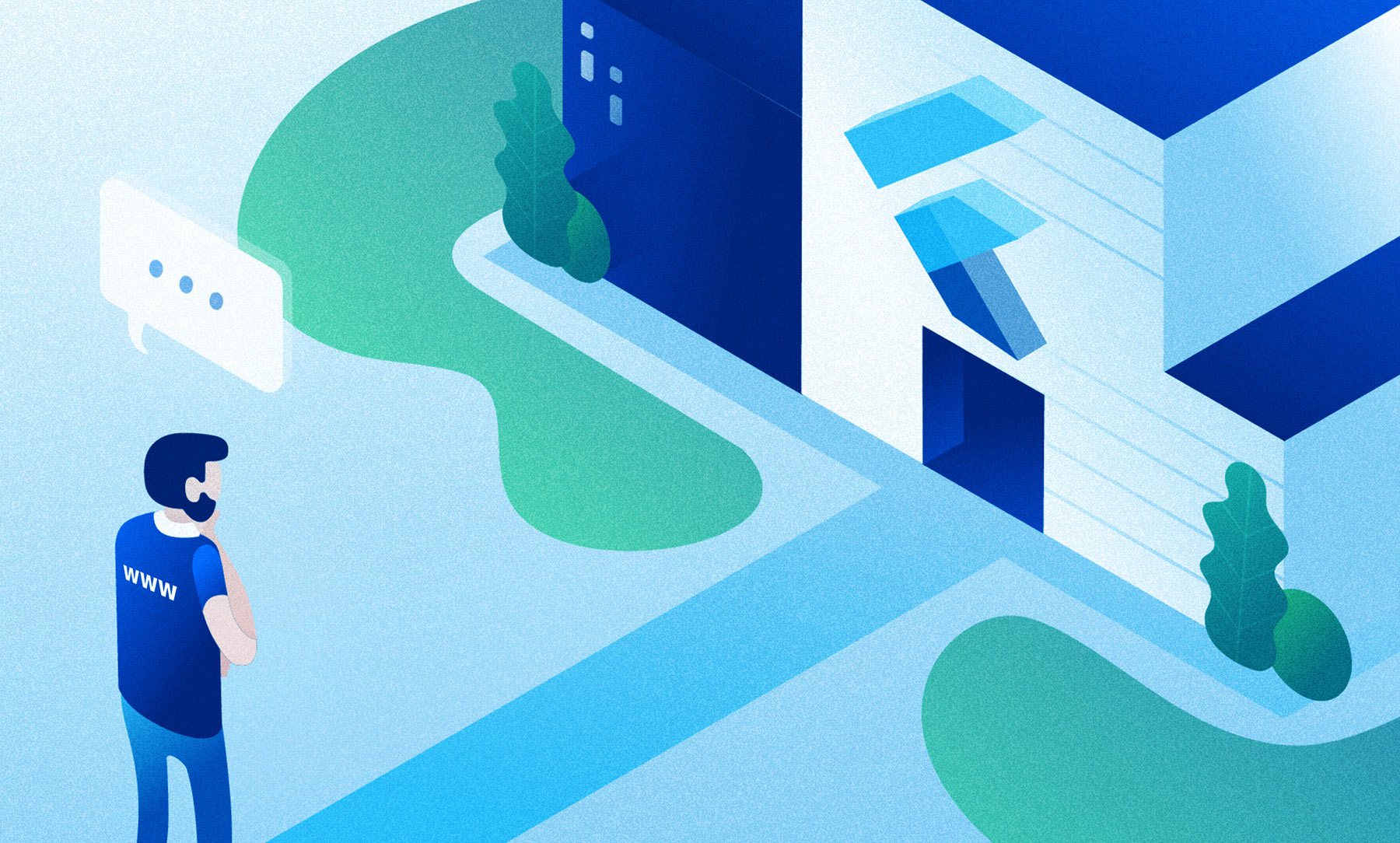 S'il n'y a pas assez d'informations ici ou si vous avez de l'expérience en développement natif pour une plate-forme spécifique, je vous recommande de regarder dans d'autres parties:Flutter. Partie 1. Pour les développeurs AndroidFlutter. Partie 2. Pour les développeurs iOSFlutter. Partie 3. Pour les développeurs de React NativeFlutter. Partie 4. Pour les développeurs WebFlutter. Partie 5. Pour les développeurs Xamarin.Forms
S'il n'y a pas assez d'informations ici ou si vous avez de l'expérience en développement natif pour une plate-forme spécifique, je vous recommande de regarder dans d'autres parties:Flutter. Partie 1. Pour les développeurs AndroidFlutter. Partie 2. Pour les développeurs iOSFlutter. Partie 3. Pour les développeurs de React NativeFlutter. Partie 4. Pour les développeurs WebFlutter. Partie 5. Pour les développeurs Xamarin.FormsContenu:
- Disposition de base
- Positions et tailles
- La forme
- Texte
Disposition de base
Question:
Comment styliser et aligner du texte?Réponse:
Utilisation de TextStyle .Exemple:
HTML / CSS<div class="greybox">
Lorem ipsum
</div>
.greybox {
background-color: #e0e0e0;
width: 320px;
height: 240px;
font: 900 24px Georgia;
}
Battementvar container = Container(
child: Text(
"Lorem ipsum",
style: TextStyle(
fontSize: 24,
fontWeight: FontWeight.w900,
fontFamily: "Georgia",
),
),
width: 320,
height: 240,
color: Colors.grey[300],
);
Question:
Comment la couleur d'arrière-plan est-elle définie?Réponse
Utilisation de la classe BoxDecoration .Différences
Une propriété background-coloren CSS n'est responsable que de la couleur d'arrière-plan. BoxDecoration est responsable d'une plus large gamme de propriétés, telles que les coins arrondis, les bordures, etc.Exemple
HTML / CSS<div class="greybox">
Lorem ipsum
</div>
.greybox {
background-color: #e0e0e0;
width: 320px;
height: 240px;
font: 900 24px Roboto;
}
Battementvar container = Container(
child: Text(
"Lorem ipsum",
style: bold24Roboto,
),
width: 320,
height: 240,
decoration: BoxDecoration(
color: Colors.grey[300],
),
);
Question:
Comment centrer les composants?Réponse
Utilisation du widget Centre .Exemple
HTML / CSS<div class="greybox">
Lorem ipsum
</div>
.greybox {
background-color: #e0e0e0;
width: 320px;
height: 240px;
font: 900 24px Roboto;
display: flex;
align-items: center;
justify-content: center;
}
Battementvar container = Container(
child: Center(
child: Text(
"Lorem ipsum",
style: bold24Roboto,
),
),
width: 320,
height: 240,
color: Colors.grey[300],
);
Question:
Comment définir la largeur du conteneur?Réponse
Utilisation de la propriété width.Différences
Les widgets Flutter ont une propriété widthfixe. Pour configurer maxWidthou minWidth, utilisez le widget BoxConstraints .Exemple:
HTML / CSS<div class="greybox">
<div class="redbox">
Lorem ipsum
</div>
</div>
.greybox {
background-color: #e0e0e0;
width: 320px;
height: 240px;
font: 900 24px Roboto;
display: flex;
align-items: center;
justify-content: center;
}
.redbox {
background-color: #ef5350;
padding: 16px;
color: #ffffff;
width: 100%;
max-width: 240px;
}
Battementvar container = Container(
child: Center(
child: Container(
child: Text(
"Lorem ipsum",
style: bold24Roboto,
),
decoration: BoxDecoration(
color: Colors.red[400],
),
padding: EdgeInsets.all(16),
width: 240,
),
),
width: 320,
height: 240,
color: Colors.grey[300],
);
Positions et tailles
Question
Comment établir une position absolue?Réponse
Utilisation du widget Positionné à l'intérieur du widget Stack .Information additionnelle
Par défaut, les widgets sont positionnés à l'intérieur des widgets parents.Exemple
HTML / CSS<div class="greybox">
<div class="redbox">
Lorem ipsum
</div>
</div>
.greybox {
background-color: #e0e0e0;
width: 320px;
height: 240px;
font: 900 24px Roboto;
position: relative;
}
.redbox {
background-color: #ef5350;
padding: 16px;
color: #ffffff;
position: absolute;
top: 24px;
left: 24px;
}
Battementvar container = Container(
child: Stack(
children: [
Positioned(
child: Container(
child: Text(
"Lorem ipsum",
style: bold24Roboto,
),
decoration: BoxDecoration(
color: Colors.red[400],
),
padding: EdgeInsets.all(16),
),
left: 24,
top: 24,
),
],
),
width: 320,
height: 240,
color: Colors.grey[300],
);
Question
Comment régler la rotation des composants?Réponse
Utilisation du widget Transformer .Exemple
HTML / CSS<div class="greybox">
<div class="redbox">
Lorem ipsum
</div>
</div>
.greybox {
background-color: #e0e0e0;
width: 320px;
height: 240px;
font: 900 24px Roboto;
display: flex;
align-items: center;
justify-content: center;
}
.redbox {
background-color: #ef5350;
padding: 16px;
color: #ffffff;
transform: rotate(15deg);
}
Battementvar container = Container(
child: Center(
child: Transform(
child: Container(
child: Text(
"Lorem ipsum",
style: bold24Roboto,
textAlign: TextAlign.center,
),
decoration: BoxDecoration(
color: Colors.red[400],
),
padding: EdgeInsets.all(16),
),
alignment: Alignment.center,
transform: Matrix4.identity()
..rotateZ(15 * 3.1415927 / 180),
),
),
width: 320,
height: 240,
color: Colors.grey[300],
);
Question
Comment faire évoluer les composants?Réponse
Utilisation du widget Transformer .Exemple
HTML / CSS<div class="greybox">
<div class="redbox">
Lorem ipsum
</div>
</div>
.greybox {
background-color: #e0e0e0;
width: 320px;
height: 240px;
font: 900 24px Roboto;
display: flex;
align-items: center;
justify-content: center;
}
.redbox {
background-color: #ef5350;
padding: 16px;
color: #ffffff;
transform: scale(1.5);
}
Battementvar container = Container(
child: Center(
child: Transform(
child: Container(
child: Text(
"Lorem ipsum",
style: bold24Roboto,
textAlign: TextAlign.center,
),
decoration: BoxDecoration(
color: Colors.red[400],
),
padding: EdgeInsets.all(16),
),
alignment: Alignment.center,
transform: Matrix4.identity()
..scale(1.5),
),
width: 320,
height: 240,
color: Colors.grey[300],
);
Question
Comment appliquer un dégradé?Réponse
Utilisation de la classe BoxDecoration et de ses propriétés gradient.Exemple
Dégradé linéaire verticalHTML / CSS<div class="greybox">
<div class="redbox">
Lorem ipsum
</div>
</div>
.greybox {
background-color: #e0e0e0;
width: 320px;
height: 240px;
font: 900 24px Roboto;
display: flex;
align-items: center;
justify-content: center;
}
.redbox {
padding: 16px;
color: #ffffff;
background: linear-gradient(180deg, #ef5350, rgba(0, 0, 0, 0) 80%);
}
Battementvar container = Container(
child: Center(
child: Container(
child: Text(
"Lorem ipsum",
style: bold24Roboto,
),
decoration: BoxDecoration(
gradient: LinearGradient(
begin: const Alignment(0.0, -1.0),
end: const Alignment(0.0, 0.6),
colors: <Color>[
const Color(0xffef5350),
const Color(0x00ef5350)
],
),
),
padding: EdgeInsets.all(16),
),
),
width: 320,
height: 240,
color: Colors.grey[300],
);
Dégradé linéaire horizontalHTML / CSS<div class="greybox">
<div class="redbox">
Lorem ipsum
</div>
</div>
.greybox {
background-color: #e0e0e0;
width: 320px;
height: 240px;
font: 900 24px Roboto;
display: flex;
align-items: center;
justify-content: center;
}
.redbox {
padding: 16px;
color: #ffffff;
background: linear-gradient(90deg, #ef5350, rgba(0, 0, 0, 0) 80%);
}
Battementvar container = Container(
child: Center(
child: Container(
child: Text(
"Lorem ipsum",
style: bold24Roboto,
),
decoration: BoxDecoration(
gradient: LinearGradient(
begin: const Alignment(-1.0, 0.0),
end: const Alignment(0.6, 0.0),
colors: <Color>[
const Color(0xffef5350),
const Color(0x00ef5350)
],
),
),
padding: EdgeInsets.all(16),
),
),
width: 320,
height: 240,
color: Colors.grey[300],
);
La forme
Question
Comment arrondir les coins?Réponse
Utilisation de la classe BoxDecoration et de ses propriétés borderRadius.Exemple
HTML / CSS<div class="greybox">
<div class="redbox">
Lorem ipsum
</div>
</div>
.greybox {
background-color: #e0e0e0;
width: 320px;
height: 240px;
font: 900 24px Roboto;
display: flex;
align-items: center;
justify-content: center;
}
.redbox {
background-color: #ef5350;
padding: 16px;
color: #ffffff;
border-radius: 8px;
}
Battementvar container = Container(
child: Center(
child: Container(
child: Text(
"Lorem ipsum",
style: bold24Roboto,
),
decoration: BoxDecoration(
color: Colors.red[400],
borderRadius: BorderRadius.all(
const Radius.circular(8),
),
),
padding: EdgeInsets.all(16),
),
),
width: 320,
height: 240,
color: Colors.grey[300],
);
Question
Comment ajouter une ombre?Réponse
Utilisation de la classe BoxShadow .Information additionnelle
BoxShadow est utilisé dans le cadre boxShadowde la propriété de classe BoxDecoration .Exemple
HTML / CSS<div class="greybox">
<div class="redbox">
Lorem ipsum
</div>
</div>
.greybox {
background-color: #e0e0e0;
width: 320px;
height: 240px;
font: 900 24px Roboto;
display: flex;
align-items: center;
justify-content: center;
}
.redbox {
background-color: #ef5350;
padding: 16px;
color: #ffffff;
box-shadow: 0 2px 4px rgba(0, 0, 0, 0.8),
0 6px 20px rgba(0, 0, 0, 0.5);
}
Battementvar container = Container(
child: Center(
child: Container(
child: Text(
"Lorem ipsum",
style: bold24Roboto,
),
decoration: BoxDecoration(
color: Colors.red[400],
boxShadow: [
BoxShadow (
color: const Color(0xcc000000),
offset: Offset(0, 2),
blurRadius: 4,
),
BoxShadow (
color: const Color(0x80000000),
offset: Offset(0, 6),
blurRadius: 20,
),
],
),
padding: EdgeInsets.all(16),
),
),
width: 320,
height: 240,
decoration: BoxDecoration(
color: Colors.grey[300],
),
margin: EdgeInsets.only(bottom: 16),
);
Question
Comment faire des formes rondes et elliptiques?Réponse
Utilisation de la enumclasse BoxShape .Information additionnelle
BoxShape est utilisé dans le cadre de la propriété shape de la classe BoxDecoration .Exemple
HTML / CSS<div class="greybox">
<div class="redcircle">
Lorem ipsum
</div>
</div>
.greybox {
background-color: #e0e0e0;
width: 320px;
height: 240px;
font: 900 24px Roboto;
display: flex;
align-items: center;
justify-content: center;
}
.redcircle {
background-color: #ef5350;
padding: 16px;
color: #ffffff;
text-align: center;
width: 160px;
height: 160px;
border-radius: 50%;
}
Battementvar container = Container(
child: Center(
child: Container(
child: Text(
"Lorem ipsum",
style: bold24Roboto,
textAlign: TextAlign.center,
),
decoration: BoxDecoration(
color: Colors.red[400],
shape: BoxShape.circle,
),
padding: EdgeInsets.all(16),
width: 160,
height: 160,
),
),
width: 320,
height: 240,
color: Colors.grey[300],
);
Texte
Question
Comment ajuster la distance entre le texte?Réponse
Utilisation de la classe TextStyle et de ses propriétés letterSpacinget wordSpacing.Exemple
HTML / CSS<div class="greybox">
<div class="redbox">
Lorem ipsum
</div>
</div>
.greybox {
background-color: #e0e0e0;
width: 320px;
height: 240px;
font: 900 24px Roboto;
display: flex;
align-items: center;
justify-content: center;
}
.redbox {
background-color: #ef5350;
padding: 16px;
color: #ffffff;
letter-spacing: 4px;
}
Battementvar container = Container(
child: Center(
child: Container(
child: Text(
"Lorem ipsum",
style: TextStyle(
color: Colors.white,
fontSize: 24,
fontWeight: FontWeight.w900,
letterSpacing: 4,
),
),
decoration: BoxDecoration(
color: Colors.red[400],
),
padding: EdgeInsets.all(16),
),
),
width: 320,
height: 240,
color: Colors.grey[300],
);
Question
Comment formater une partie du texte?Réponse
Utilisation du widget RichText et de la classe TextSpan .Exemple
HTML / CSS<div class="greybox">
<div class="redbox">
Lorem <em>ipsum</em>
</div>
</div>
.greybox {
background-color: #e0e0e0;
width: 320px;
height: 240px;
font: 900 24px Roboto;
display: flex;
align-items: center;
justify-content: center;
}
.redbox {
background-color: #ef5350;
padding: 16px;
color: #ffffff;
}
.redbox em {
font: 300 48px Roboto;
font-style: italic;
}
Battementvar container = Container(
child: Center(
child: Container(
child: RichText(
text: TextSpan(
style: bold24Roboto,
children: <TextSpan>[
TextSpan(text: "Lorem "),
TextSpan(
text: "ipsum",
style: TextStyle(
fontWeight: FontWeight.w300,
fontStyle: FontStyle.italic,
fontSize: 48,
),
),
],
),
),
decoration: BoxDecoration(
color: Colors.red[400],
),
padding: EdgeInsets.all(16),
),
),
width: 320,
height: 240,
color: Colors.grey[300],
);
Question
Comment limiter l'affichage du texte long?Réponse
Avec l'aide des widgets maxLineset du overflowwidget Texte .Exemple
HTML / CSS<div class="greybox">
<div class="redbox">
Lorem ipsum dolor sit amet, consec etur
</div>
</div>
.greybox {
background-color: #e0e0e0;
width: 320px;
height: 240px;
font: 900 24px Roboto;
display: flex;
align-items: center;
justify-content: center;
}
.redbox {
background-color: #ef5350;
padding: 16px;
color: #ffffff;
overflow: hidden;
text-overflow: ellipsis;
white-space: nowrap;
}
Battementvar container = Container(
child: Center(
child: Container(
child: Text(
"Lorem ipsum dolor sit amet, consec etur",
style: bold24Roboto,
overflow: TextOverflow.ellipsis,
maxLines: 1,
),
decoration: BoxDecoration(
color: Colors.red[400],
),
padding: EdgeInsets.all(16),
),
),
width: 320,
height: 240,
color: Colors.grey[300],
);
Fin décembre 2019, avec la sortie de Flutter 1.12, le support web est passé en beta! Et c'est une excellente nouvelle, ce qui signifie que dans un avenir proche, nous verrons de plus en plus de sites écrits en Flutter. Par conséquent, si vous êtes encore dans la réflexion, je recommande d'essayer ce cadre et j'espère que mon article vous a été utile. Et c'est tout pour aujourd'hui. Que Google ne casse pas votre Chrome!