Every Android developer has to work with a network sooner or later. Android has many open source libraries, such as Retrofit, OkHttp or, for example, Volley, which we will dwell on in more detail today.So what is this library like?Volley is an HTTP library that simplifies and speeds up networking for Android applications.GitHub library code .So, to get started with Volley, we need to add it to build.gradle (module: app):dependencies {
...
implementation 'com.android.volley:volley:1.1.1'
}
It is also necessary to add permission to use the Internet in the manifest of our application:<uses-permission android:name="android.permission.INTERNET" />
Next we need an API. In this tutorial, I will use the weather API from openweathermap.org/api .Example of this APITo begin with, we will create a simple markup for displaying data taken from the API (Application programming interface).<?xml version="1.0" encoding="utf-8"?>
<RelativeLayout xmlns:android="http://schemas.android.com/apk/res/android"
xmlns:app="http://schemas.android.com/apk/res-auto"
xmlns:tools="http://schemas.android.com/tools"
android:layout_width="match_parent"
android:layout_height="match_parent"
tools:context=".MainActivity">
<TextView
android:id="@+id/tempTextView"
android:layout_width="wrap_content"
android:layout_height="wrap_content"
android:text=": "
android:textSize="20sp"
android:layout_alignParentLeft="true"
android:layout_marginLeft="50dp"
android:layout_alignParentTop="true"
android:layout_marginTop="50dp"
/>
<TextView
android:id="@+id/windTextView"
android:layout_width="wrap_content"
android:layout_height="wrap_content"
android:layout_alignParentLeft="true"
android:layout_marginLeft="50dp"
android:textSize="20sp"
android:layout_marginTop="10dp"
android:text=" :"
/>
</RelativeLayout>
Next, go to MainActivity and create the necessary fields:private static final String testUrl = "https://samples.openweathermap.org/data/2.5/weather?id=2172797&appid=b6907d289e10d714a6e88b30761fae22";
RequestQueue mRequestQueue;
TextView tempTextView,windTextView;
double temp = 0,windSpeed = 0;
We initialize the created field fields in onCreate:tempTextView = findViewById(R.id.tempTextView);
windTextView = findViewById(R.id.windTextView);
mRequestQueue = Volley.newRequestQueue(this);
Now we come to the main topic of this tutorial - getting data from the API using the Volley library:1) In the MainActivity we create the GetWeather method:private void getWeather(String url) {
final JsonObjectRequest request = new JsonObjectRequest(Request.Method.GET,
url, null, new Response.Listener<JSONObject>() {
@Override
public void onResponse(JSONObject response) {
try {
JSONObject weather = response.getJSONObject("main"),wind = response.getJSONObject("wind");
temp = weather.getDouble("temp");
windSpeed = wind.getDouble("speed");
setValues();
} catch (JSONException e) {
e.printStackTrace();
}
}
}, new Response.ErrorListener() {
@Override
public void onErrorResponse(VolleyError error) {
error.printStackTrace();
}
});
mRequestQueue.add(request);
}
 jsonformatter was used to bring json to its normal form .It is worth noting that the names of the objects must be written in exactly the same way as in our API, otherwise they just won’t get it.2) Create, directly, the setValues method:
jsonformatter was used to bring json to its normal form .It is worth noting that the names of the objects must be written in exactly the same way as in our API, otherwise they just won’t get it.2) Create, directly, the setValues method:private void setValues() {
tempTextView.setText(": " + temp);
windTextView.setText(" : " + windSpeed);
}
3) Call the getWeather () and setValues () methods in onCreate ():@Override
protected void onCreate(Bundle savedInstanceState) {
super.onCreate(savedInstanceState);
setContentView(R.layout.activity_main);
getWeather(testUrl);
setValues();
}
4) Run the application and ... done!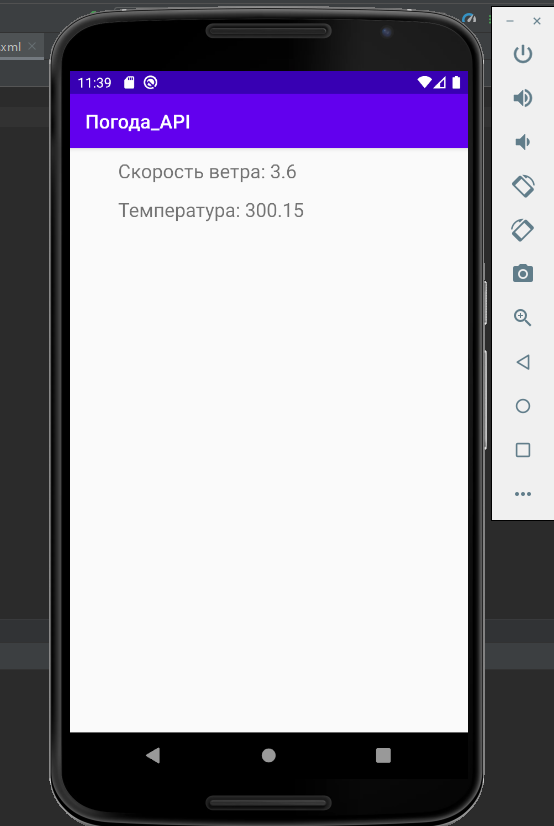 PS: Some useful links for those who want to understand the issue more deeply:The official documentation of the Volley libraryFor a better understanding of the essence of the APITypes of HTTP requestsWriting data in JSON formatP.SS: Application files on GitHub
PS: Some useful links for those who want to understand the issue more deeply:The official documentation of the Volley libraryFor a better understanding of the essence of the APITypes of HTTP requestsWriting data in JSON formatP.SS: Application files on GitHub