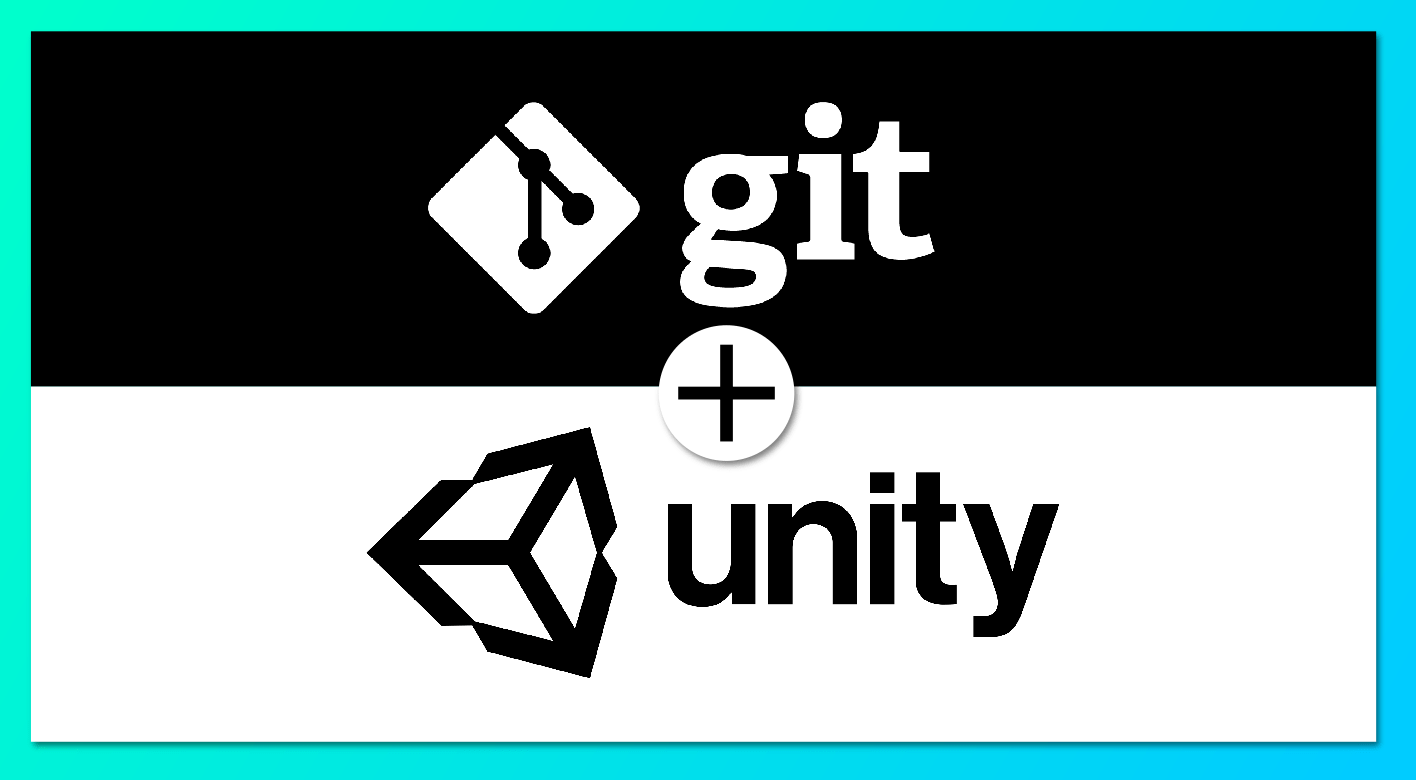 The git version control system has long become the de facto standard in the development world, but for most Unity developers it is no secret that there are a number of difficulties associated with Unity features that prevent it from being effectively used with git.Here is a list of common problems:
The git version control system has long become the de facto standard in the development world, but for most Unity developers it is no secret that there are a number of difficulties associated with Unity features that prevent it from being effectively used with git.Here is a list of common problems:- unnecessary files get into the repository or vice versa do not get the right ones
- many large files inflate repository size
- problem with merge yaml Unity files
- only the file itself or only meta is added to the repository
- there are empty folders in the project
- complexity of automatic numbering of versions and builds
- inconvenience of using code between multiple projects
You can read about the solution to these problems related to the joint use of git and Unity in my article series.This article will describe the solution to the first three problems.Let's try to describe in steps the methods for solving each of the problems.The first thing we need to do after creating the repository for your project is to configure exceptions, I won’t dwell on this in great detail, here is a good example .The only remark is that you should probably add a couple of exceptions to the end! *. Dll - because if you use plugins or third-party assets, you will have to store the dll in the repository and on Windows git ignores the dll by default;! *. obj - if you use models in this format, again in windows obj files can be ignored by defaultmy version is .gitignore# This .gitignore file should be placed at the root of your Unity project directory
#
# Get latest from https://github.com/github/gitignore/blob/master/Unity.gitignore
#
/[Ll]ibrary/
/[Tt]emp/
/[Oo]bj/
/[Bb]uild/
/[Bb]uilds/
/[Ll]ogs/
/[Uu]ser[Ss]ettings/
# MemoryCaptures can get excessive in size.
# They also could contain extremely sensitive data
/[Mm]emoryCaptures/
# Asset meta data should only be ignored when the corresponding asset is also ignored
!/[Aa]ssets/**/*.meta
# Uncomment this line if you wish to ignore the asset store tools plugin
# /[Aa]ssets/AssetStoreTools*
# Autogenerated Jetbrains Rider plugin
/[Aa]ssets/Plugins/Editor/JetBrains*
# Visual Studio cache directory
.vs/
# Gradle cache directory
.gradle/
# Autogenerated VS/MD/Consulo solution and project files
ExportedObj/
.consulo/
*.csproj
*.unityproj
*.sln
*.suo
*.tmp
*.user
*.userprefs
*.pidb
*.booproj
*.svd
*.pdb
*.mdb
*.opendb
*.VC.db
# Unity3D generated meta files
*.pidb.meta
*.pdb.meta
*.mdb.meta
# Unity3D generated file on crash reports
sysinfo.txt
# Builds
*.apk
*.unitypackage
# Crashlytics generated file
crashlytics-build.properties
# Packed Addressables
/[Aa]ssets/[Aa]ddressable[Aa]ssets[Dd]ata/*/*.bin*
# Temporary auto-generated Android Assets
/[Aa]ssets/[Ss]treamingAssets/aa.meta
/[Aa]ssets/[Ss]treamingAssets/aa/*
# Exceptions
!*.dll
!*.obj
The second step we will try to solve the problem of repository growth from large files. This solution is LFSTo configure lfs file types for our repository, add a .gitattributesfew lines to the file in the project root (you may have to create it, and Windows may not let you create a file with this in Explorer)## git-lfs ##
#Image
*.jpg filter=lfs diff=lfs merge=lfs -text
*.jpeg filter=lfs diff=lfs merge=lfs -text
*.png filter=lfs diff=lfs merge=lfs -text
*.gif filter=lfs diff=lfs merge=lfs -text
*.psd filter=lfs diff=lfs merge=lfs -text
*.ai filter=lfs diff=lfs merge=lfs -text
*.tif filter=lfs diff=lfs merge=lfs -text
*.tga filter=lfs diff=lfs merge=lfs -text
*.cubemap filter=lfs diff=lfs merge=lfs -text
*.svg filter=lfs diff=lfs merge=lfs -text
#Audio
*.mp3 filter=lfs diff=lfs merge=lfs -text
*.wav filter=lfs diff=lfs merge=lfs -text
*.ogg filter=lfs diff=lfs merge=lfs -text
#Video
*.mp4 filter=lfs diff=lfs merge=lfs -text
*.mov filter=lfs diff=lfs merge=lfs -text
*.webm filter=lfs diff=lfs merge=lfs -text
#3D Object
*.FBX filter=lfs diff=lfs merge=lfs -text
*.fbx filter=lfs diff=lfs merge=lfs -text
*.blend filter=lfs diff=lfs merge=lfs -text
*.obj filter=lfs diff=lfs merge=lfs -text
#ETC
*.a filter=lfs diff=lfs merge=lfs -text
*.exr filter=lfs diff=lfs merge=lfs -text
*.pdf filter=lfs diff=lfs merge=lfs -text
*.zip filter=lfs diff=lfs merge=lfs -text
*.dll filter=lfs diff=lfs merge=lfs -text
*.unitypackage filter=lfs diff=lfs merge=lfs -text
*.aif filter=lfs diff=lfs merge=lfs -text
*.ttf filter=lfs diff=lfs merge=lfs -text
*.rns filter=lfs diff=lfs merge=lfs -text
*.reason filter=lfs diff=lfs merge=lfs -text
*.lxo filter=lfs diff=lfs merge=lfs -text
most files that are binary and can be quite large are listed here. I’ll explain a little:lines starting with # are comments;filter=lfs diff=lfs merge=lfs- these are magic words that make git use lfs for these types of files; -text means that the file is binary and you do not need to merge it.If your project uses any other large binary files, add them here later changing the type of file storage (transfer to lfs or remove it from there) will be quite difficult.The next step is to try to slightly improve the situation with complex merges.Unity includes the UnityYAMLMerge utility , which allows you to effectively merge yaml files. Add a .gitattributesfew lines to the file :*.cs diff=csharp text
*.cginc text
*.shader text
*.mat merge=unityyamlmerge
*.anim merge=unityyamlmerge
*.unity merge=unityyamlmerge
*.prefab merge=unityyamlmerge
*.physicsMaterial2D merge=unityyamlmerge
*.physicsMaterial merge=unityyamlmerge
*.asset merge=unityyamlmerge
*.meta merge=unityyamlmerge
*.controller merge=unityyamlmerge
Let me explain what we did:for .cs files they suggested that there would be text being C # code;for cginc and shader files, too, they chose a textual representationfor most Unity yaml files, they chose a custom merge driver unityyamlmergeYou also need to configure it: add the following code to any .gitconfig, most simply to the local one located on the .git / config path from repository root:[merge "unityyamlmerge"]
name = Unity SmartMerge (UnityYamlMerge)
driver = \"{ Unity}/Editor/Data/Tools/UnityYAMLMerge.exe\" merge -h -p --force --fallback none %O %B %A %A
recursive = binary
The -p flag forces UnityYamlMerge to change the contents of files even if the conflict could not be completely resolved, and greatly simplifies its further resolution by hand. For example, when merging two branches where the same scene was changed, using the standard git merge mechanism, we will see many changes. When using a custom driver, even if the same field of the same component has been changed, there will be exactly 1 line in the conflict.For convenience, I created a small script that will allow unityyamlmerge to be installed automatically the first time a project is opened by Unity. It can be put anywhere in the Assets folder (it requires git to be installed on the system and be registered in the PATH variable, i.e. be accessible by the git command);this class#if UNITY_EDITOR
using UnityEngine;
using UnityEditor;
using System;
namespace GitIntegration
{
[InitializeOnLoad]
public class SmartMergeRegistrator
{
const string SmartMergeRegistratorEditorPrefsKey = "smart_merge_installed";
const int Version = 1;
static string VersionKey = $"{Version}_{Application.unityVersion}";
public static string ExecuteGitWithParams(string param)
{
var processInfo = new System.Diagnostics.ProcessStartInfo("git");
processInfo.UseShellExecute = false;
processInfo.WorkingDirectory = Environment.CurrentDirectory;
processInfo.RedirectStandardOutput = true;
processInfo.RedirectStandardError = true;
processInfo.CreateNoWindow = true;
var process = new System.Diagnostics.Process();
process.StartInfo = processInfo;
process.StartInfo.FileName = "git";
process.StartInfo.Arguments = param;
process.Start();
process.WaitForExit();
if (process.ExitCode != 0)
throw new Exception(process.StandardError.ReadLine());
return process.StandardOutput.ReadLine();
}
[MenuItem("Tools/Git/SmartMerge registration")]
static void SmartMergeRegister()
{
try
{
var UnityYAMLMergePath = EditorApplication.applicationContentsPath + "/Tools" + "/UnityYAMLMerge.exe";
ExecuteGitWithParams("config merge.unityyamlmerge.name \"Unity SmartMerge (UnityYamlMerge)\"");
ExecuteGitWithParams($"config merge.unityyamlmerge.driver \"\\\"{UnityYAMLMergePath}\\\" merge -h -p --force --fallback none %O %B %A %A\"");
ExecuteGitWithParams("config merge.unityyamlmerge.recursive binary");
EditorPrefs.SetString(SmartMergeRegistratorEditorPrefsKey, VersionKey);
Debug.Log($"Succesfuly registered UnityYAMLMerge with path {UnityYAMLMergePath}");
}
catch (Exception e)
{
Debug.Log($"Fail to register UnityYAMLMerge with error: {e}");
}
}
static SmartMergeRegistrator()
{
var instaledVersionKey = EditorPrefs.GetString(SmartMergeRegistratorEditorPrefsKey);
if (instaledVersionKey != VersionKey)
SmartMergeRegister();
}
}
}
#endif
: , Unity , EditorPrefs «» , ( , Unity, ) git gitconfig .
final version of .gitattributes## Unity ##
*.cs diff=csharp text
*.cginc text
*.shader text
*.mat merge=unityyamlmerge
*.anim merge=unityyamlmerge
*.unity merge=unityyamlmerge
*.prefab merge=unityyamlmerge
*.physicsMaterial2D merge=unityyamlmerge
*.physicsMaterial merge=unityyamlmerge
*.asset merge=unityyamlmerge
*.meta merge=unityyamlmerge
*.controller merge=unityyamlmerge
## git-lfs ##
#Image
*.jpg filter=lfs diff=lfs merge=lfs -text
*.jpeg filter=lfs diff=lfs merge=lfs -text
*.png filter=lfs diff=lfs merge=lfs -text
*.gif filter=lfs diff=lfs merge=lfs -text
*.psd filter=lfs diff=lfs merge=lfs -text
*.ai filter=lfs diff=lfs merge=lfs -text
*.tif filter=lfs diff=lfs merge=lfs -text
*.tga filter=lfs diff=lfs merge=lfs -text
*.cubemap filter=lfs diff=lfs merge=lfs -text
*.svg filter=lfs diff=lfs merge=lfs -text
#Audio
*.mp3 filter=lfs diff=lfs merge=lfs -text
*.wav filter=lfs diff=lfs merge=lfs -text
*.ogg filter=lfs diff=lfs merge=lfs -text
#Video
*.mp4 filter=lfs diff=lfs merge=lfs -text
*.mov filter=lfs diff=lfs merge=lfs -text
*.webm filter=lfs diff=lfs merge=lfs -text
#3D Object
*.FBX filter=lfs diff=lfs merge=lfs -text
*.fbx filter=lfs diff=lfs merge=lfs -text
*.blend filter=lfs diff=lfs merge=lfs -text
*.obj filter=lfs diff=lfs merge=lfs -text
#ETC
*.a filter=lfs diff=lfs merge=lfs -text
*.exr filter=lfs diff=lfs merge=lfs -text
*.pdf filter=lfs diff=lfs merge=lfs -text
*.zip filter=lfs diff=lfs merge=lfs -text
*.dll filter=lfs diff=lfs merge=lfs -text
*.unitypackage filter=lfs diff=lfs merge=lfs -text
*.aif filter=lfs diff=lfs merge=lfs -text
*.ttf filter=lfs diff=lfs merge=lfs -text
*.rns filter=lfs diff=lfs merge=lfs -text
*.reason filter=lfs diff=lfs merge=lfs -text
*.lxo filter=lfs diff=lfs merge=lfs -text
After completing these steps, I highly recommend committing the current state of the repository.Ready project https://github.com/newnon/UnityGitHabr1once again I remind you to work correctly, git must be installed in the system and accessible by git command.If you want to experimentgithub test1 test2 test3
merge test1 test2 test3
test2 test1 test3 m_LocalPosition
E Unity Tools/Git/