We start the new week with another interpretation of the official Flutter documentation in a question-and-answer format. Part 4 covers Flutter's comparative style for web developers. It is entirely devoted to layout and has not come out as voluminous as the previous ones. Traditionally, I recommend all web developers interested in Flutter to look under the cat to see if it’s worth trying this framework and how much effort it will take.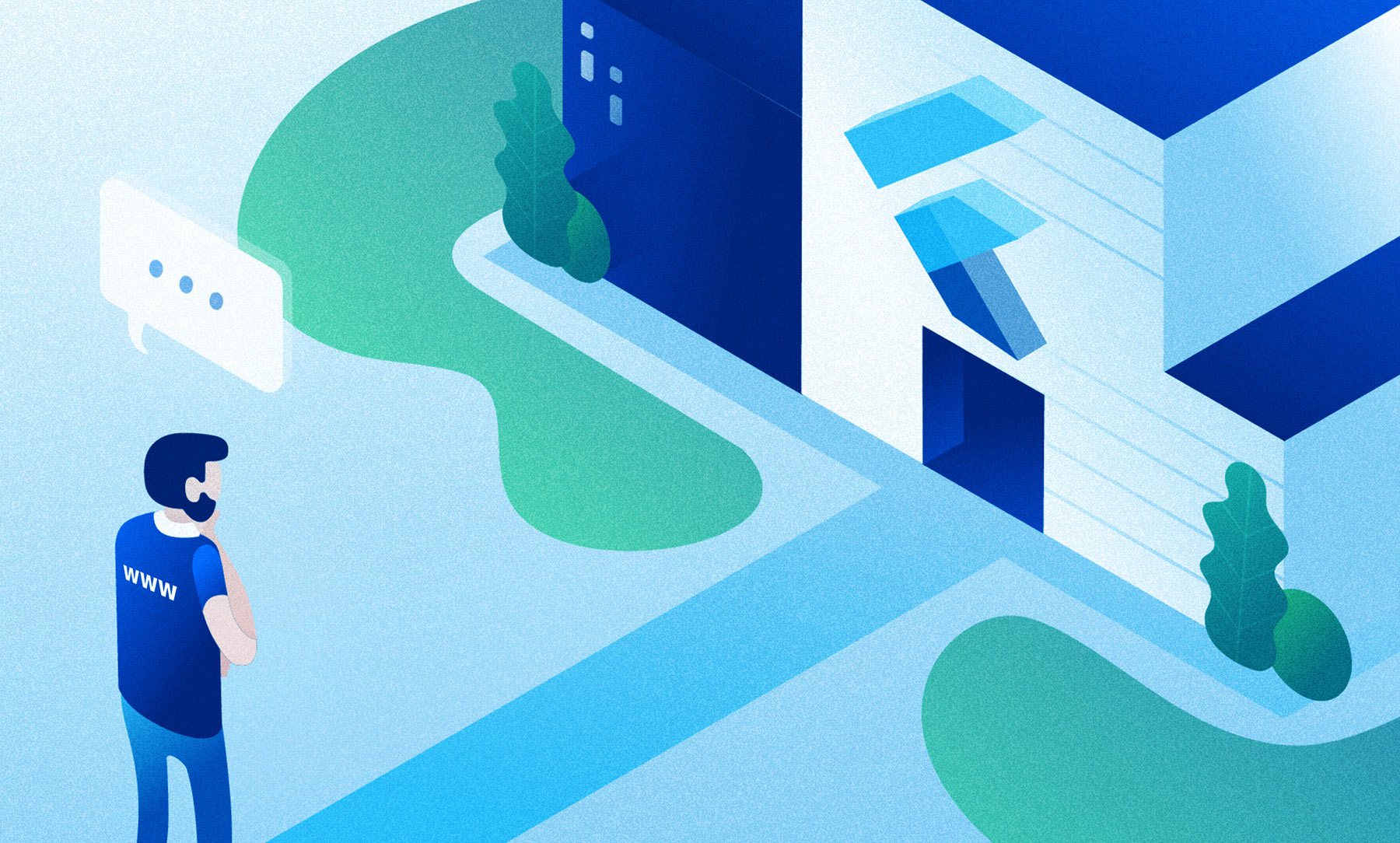 If there is not enough information here or if you have experience in native development for a specific platform, then I recommend looking into other parts:Flutter. Part 1. For Android developersFlutter. Part 2. For iOS developersFlutter. Part 3. For React NativeFlutter developers . Part 4. For Flutter web developers. Part 5. For Xamarin.Forms Developers
If there is not enough information here or if you have experience in native development for a specific platform, then I recommend looking into other parts:Flutter. Part 1. For Android developersFlutter. Part 2. For iOS developersFlutter. Part 3. For React NativeFlutter developers . Part 4. For Flutter web developers. Part 5. For Xamarin.Forms DevelopersContent:
- Basic layout
- Positions and Sizes
- The form
- Text
Basic layout
Question:
How to style and align text?Answer:
Using TextStyle .Example:
HTML / CSS<div class="greybox">
Lorem ipsum
</div>
.greybox {
background-color: #e0e0e0;
width: 320px;
height: 240px;
font: 900 24px Georgia;
}
Fluttervar container = Container(
child: Text(
"Lorem ipsum",
style: TextStyle(
fontSize: 24,
fontWeight: FontWeight.w900,
fontFamily: "Georgia",
),
),
width: 320,
height: 240,
color: Colors.grey[300],
);
Question:
How is the background color set?Answer
Using the BoxDecoration class .Differences
A property background-colorin CSS is only responsible for the background color. BoxDecoration is responsible for a wider range of properties, such as rounding corners, edging, etc.Example
HTML / CSS<div class="greybox">
Lorem ipsum
</div>
.greybox {
background-color: #e0e0e0;
width: 320px;
height: 240px;
font: 900 24px Roboto;
}
Fluttervar container = Container(
child: Text(
"Lorem ipsum",
style: bold24Roboto,
),
width: 320,
height: 240,
decoration: BoxDecoration(
color: Colors.grey[300],
),
);
Question:
How to center the components?Answer
Using the Center widget .Example
HTML / CSS<div class="greybox">
Lorem ipsum
</div>
.greybox {
background-color: #e0e0e0;
width: 320px;
height: 240px;
font: 900 24px Roboto;
display: flex;
align-items: center;
justify-content: center;
}
Fluttervar container = Container(
child: Center(
child: Text(
"Lorem ipsum",
style: bold24Roboto,
),
),
width: 320,
height: 240,
color: Colors.grey[300],
);
Question:
How to set container width?Answer
Using property width.Differences
Flutter widgets have a widthfixed property . To configure maxWidthor minWidth, use the BoxConstraints widget .Example:
HTML / CSS<div class="greybox">
<div class="redbox">
Lorem ipsum
</div>
</div>
.greybox {
background-color: #e0e0e0;
width: 320px;
height: 240px;
font: 900 24px Roboto;
display: flex;
align-items: center;
justify-content: center;
}
.redbox {
background-color: #ef5350;
padding: 16px;
color: #ffffff;
width: 100%;
max-width: 240px;
}
Fluttervar container = Container(
child: Center(
child: Container(
child: Text(
"Lorem ipsum",
style: bold24Roboto,
),
decoration: BoxDecoration(
color: Colors.red[400],
),
padding: EdgeInsets.all(16),
width: 240,
),
),
width: 320,
height: 240,
color: Colors.grey[300],
);
Positions and Sizes
Question
How to establish an absolute position?Answer
Using the Positioned widget inside the Stack widget .Additional Information
By default, widgets are positioned inside parent widgets.Example
HTML / CSS<div class="greybox">
<div class="redbox">
Lorem ipsum
</div>
</div>
.greybox {
background-color: #e0e0e0;
width: 320px;
height: 240px;
font: 900 24px Roboto;
position: relative;
}
.redbox {
background-color: #ef5350;
padding: 16px;
color: #ffffff;
position: absolute;
top: 24px;
left: 24px;
}
Fluttervar container = Container(
child: Stack(
children: [
Positioned(
child: Container(
child: Text(
"Lorem ipsum",
style: bold24Roboto,
),
decoration: BoxDecoration(
color: Colors.red[400],
),
padding: EdgeInsets.all(16),
),
left: 24,
top: 24,
),
],
),
width: 320,
height: 240,
color: Colors.grey[300],
);
Question
How to set the rotation of the components?Answer
Using the Transform widget .Example
HTML / CSS<div class="greybox">
<div class="redbox">
Lorem ipsum
</div>
</div>
.greybox {
background-color: #e0e0e0;
width: 320px;
height: 240px;
font: 900 24px Roboto;
display: flex;
align-items: center;
justify-content: center;
}
.redbox {
background-color: #ef5350;
padding: 16px;
color: #ffffff;
transform: rotate(15deg);
}
Fluttervar container = Container(
child: Center(
child: Transform(
child: Container(
child: Text(
"Lorem ipsum",
style: bold24Roboto,
textAlign: TextAlign.center,
),
decoration: BoxDecoration(
color: Colors.red[400],
),
padding: EdgeInsets.all(16),
),
alignment: Alignment.center,
transform: Matrix4.identity()
..rotateZ(15 * 3.1415927 / 180),
),
),
width: 320,
height: 240,
color: Colors.grey[300],
);
Question
How to scale components?Answer
Using the Transform widget .Example
HTML / CSS<div class="greybox">
<div class="redbox">
Lorem ipsum
</div>
</div>
.greybox {
background-color: #e0e0e0;
width: 320px;
height: 240px;
font: 900 24px Roboto;
display: flex;
align-items: center;
justify-content: center;
}
.redbox {
background-color: #ef5350;
padding: 16px;
color: #ffffff;
transform: scale(1.5);
}
Fluttervar container = Container(
child: Center(
child: Transform(
child: Container(
child: Text(
"Lorem ipsum",
style: bold24Roboto,
textAlign: TextAlign.center,
),
decoration: BoxDecoration(
color: Colors.red[400],
),
padding: EdgeInsets.all(16),
),
alignment: Alignment.center,
transform: Matrix4.identity()
..scale(1.5),
),
width: 320,
height: 240,
color: Colors.grey[300],
);
Question
How to apply a gradient?Answer
Using the BoxDecoration class and its properties gradient.Example
HTML / CSS Vertical Linear Gradient<div class="greybox">
<div class="redbox">
Lorem ipsum
</div>
</div>
.greybox {
background-color: #e0e0e0;
width: 320px;
height: 240px;
font: 900 24px Roboto;
display: flex;
align-items: center;
justify-content: center;
}
.redbox {
padding: 16px;
color: #ffffff;
background: linear-gradient(180deg, #ef5350, rgba(0, 0, 0, 0) 80%);
}
Fluttervar container = Container(
child: Center(
child: Container(
child: Text(
"Lorem ipsum",
style: bold24Roboto,
),
decoration: BoxDecoration(
gradient: LinearGradient(
begin: const Alignment(0.0, -1.0),
end: const Alignment(0.0, 0.6),
colors: <Color>[
const Color(0xffef5350),
const Color(0x00ef5350)
],
),
),
padding: EdgeInsets.all(16),
),
),
width: 320,
height: 240,
color: Colors.grey[300],
);
HTML / CSS Horizontal Linear Gradient<div class="greybox">
<div class="redbox">
Lorem ipsum
</div>
</div>
.greybox {
background-color: #e0e0e0;
width: 320px;
height: 240px;
font: 900 24px Roboto;
display: flex;
align-items: center;
justify-content: center;
}
.redbox {
padding: 16px;
color: #ffffff;
background: linear-gradient(90deg, #ef5350, rgba(0, 0, 0, 0) 80%);
}
Fluttervar container = Container(
child: Center(
child: Container(
child: Text(
"Lorem ipsum",
style: bold24Roboto,
),
decoration: BoxDecoration(
gradient: LinearGradient(
begin: const Alignment(-1.0, 0.0),
end: const Alignment(0.6, 0.0),
colors: <Color>[
const Color(0xffef5350),
const Color(0x00ef5350)
],
),
),
padding: EdgeInsets.all(16),
),
),
width: 320,
height: 240,
color: Colors.grey[300],
);
The form
Question
How to round corners?Answer
Using the BoxDecoration class and its properties borderRadius.Example
HTML / CSS<div class="greybox">
<div class="redbox">
Lorem ipsum
</div>
</div>
.greybox {
background-color: #e0e0e0;
width: 320px;
height: 240px;
font: 900 24px Roboto;
display: flex;
align-items: center;
justify-content: center;
}
.redbox {
background-color: #ef5350;
padding: 16px;
color: #ffffff;
border-radius: 8px;
}
Fluttervar container = Container(
child: Center(
child: Container(
child: Text(
"Lorem ipsum",
style: bold24Roboto,
),
decoration: BoxDecoration(
color: Colors.red[400],
borderRadius: BorderRadius.all(
const Radius.circular(8),
),
),
padding: EdgeInsets.all(16),
),
),
width: 320,
height: 240,
color: Colors.grey[300],
);
Question
How to add a shadow?Answer
Using the BoxShadow class .Additional Information
BoxShadow is used as part boxShadowof the BoxDecoration class property .Example
HTML / CSS<div class="greybox">
<div class="redbox">
Lorem ipsum
</div>
</div>
.greybox {
background-color: #e0e0e0;
width: 320px;
height: 240px;
font: 900 24px Roboto;
display: flex;
align-items: center;
justify-content: center;
}
.redbox {
background-color: #ef5350;
padding: 16px;
color: #ffffff;
box-shadow: 0 2px 4px rgba(0, 0, 0, 0.8),
0 6px 20px rgba(0, 0, 0, 0.5);
}
Fluttervar container = Container(
child: Center(
child: Container(
child: Text(
"Lorem ipsum",
style: bold24Roboto,
),
decoration: BoxDecoration(
color: Colors.red[400],
boxShadow: [
BoxShadow (
color: const Color(0xcc000000),
offset: Offset(0, 2),
blurRadius: 4,
),
BoxShadow (
color: const Color(0x80000000),
offset: Offset(0, 6),
blurRadius: 20,
),
],
),
padding: EdgeInsets.all(16),
),
),
width: 320,
height: 240,
decoration: BoxDecoration(
color: Colors.grey[300],
),
margin: EdgeInsets.only(bottom: 16),
);
Question
How to make round and elliptical shapes?Answer
Using the BoxShapeenum class .Additional Information
BoxShape is used as part of the shape property of the BoxDecoration class .Example
HTML / CSS<div class="greybox">
<div class="redcircle">
Lorem ipsum
</div>
</div>
.greybox {
background-color: #e0e0e0;
width: 320px;
height: 240px;
font: 900 24px Roboto;
display: flex;
align-items: center;
justify-content: center;
}
.redcircle {
background-color: #ef5350;
padding: 16px;
color: #ffffff;
text-align: center;
width: 160px;
height: 160px;
border-radius: 50%;
}
Fluttervar container = Container(
child: Center(
child: Container(
child: Text(
"Lorem ipsum",
style: bold24Roboto,
textAlign: TextAlign.center,
),
decoration: BoxDecoration(
color: Colors.red[400],
shape: BoxShape.circle,
),
padding: EdgeInsets.all(16),
width: 160,
height: 160,
),
),
width: 320,
height: 240,
color: Colors.grey[300],
);
Text
Question
How to adjust the distance between the text?Answer
Using the TextStyle class and its properties letterSpacingand wordSpacing.Example
HTML / CSS<div class="greybox">
<div class="redbox">
Lorem ipsum
</div>
</div>
.greybox {
background-color: #e0e0e0;
width: 320px;
height: 240px;
font: 900 24px Roboto;
display: flex;
align-items: center;
justify-content: center;
}
.redbox {
background-color: #ef5350;
padding: 16px;
color: #ffffff;
letter-spacing: 4px;
}
Fluttervar container = Container(
child: Center(
child: Container(
child: Text(
"Lorem ipsum",
style: TextStyle(
color: Colors.white,
fontSize: 24,
fontWeight: FontWeight.w900,
letterSpacing: 4,
),
),
decoration: BoxDecoration(
color: Colors.red[400],
),
padding: EdgeInsets.all(16),
),
),
width: 320,
height: 240,
color: Colors.grey[300],
);
Question
How to format part of the text?Answer
Using the RichText widget and the TextSpan class .Example
HTML / CSS<div class="greybox">
<div class="redbox">
Lorem <em>ipsum</em>
</div>
</div>
.greybox {
background-color: #e0e0e0;
width: 320px;
height: 240px;
font: 900 24px Roboto;
display: flex;
align-items: center;
justify-content: center;
}
.redbox {
background-color: #ef5350;
padding: 16px;
color: #ffffff;
}
.redbox em {
font: 300 48px Roboto;
font-style: italic;
}
Fluttervar container = Container(
child: Center(
child: Container(
child: RichText(
text: TextSpan(
style: bold24Roboto,
children: <TextSpan>[
TextSpan(text: "Lorem "),
TextSpan(
text: "ipsum",
style: TextStyle(
fontWeight: FontWeight.w300,
fontStyle: FontStyle.italic,
fontSize: 48,
),
),
],
),
),
decoration: BoxDecoration(
color: Colors.red[400],
),
padding: EdgeInsets.all(16),
),
),
width: 320,
height: 240,
color: Colors.grey[300],
);
Question
How to limit the display of long text?Answer
With the help of the widgets maxLinesand the Textoverflow widget .Example
HTML / CSS<div class="greybox">
<div class="redbox">
Lorem ipsum dolor sit amet, consec etur
</div>
</div>
.greybox {
background-color: #e0e0e0;
width: 320px;
height: 240px;
font: 900 24px Roboto;
display: flex;
align-items: center;
justify-content: center;
}
.redbox {
background-color: #ef5350;
padding: 16px;
color: #ffffff;
overflow: hidden;
text-overflow: ellipsis;
white-space: nowrap;
}
Fluttervar container = Container(
child: Center(
child: Container(
child: Text(
"Lorem ipsum dolor sit amet, consec etur",
style: bold24Roboto,
overflow: TextOverflow.ellipsis,
maxLines: 1,
),
decoration: BoxDecoration(
color: Colors.red[400],
),
padding: EdgeInsets.all(16),
),
),
width: 320,
height: 240,
color: Colors.grey[300],
);
At the end of December 2019, with the release of Flutter 1.12, web support went into beta! And this is great news, meaning that in the near future we will increasingly see websites written in Flutter. Therefore, if you are still in thought, I recommend trying this framework and I hope that my article was useful. And that's all for today. May Google not break your Chrome!